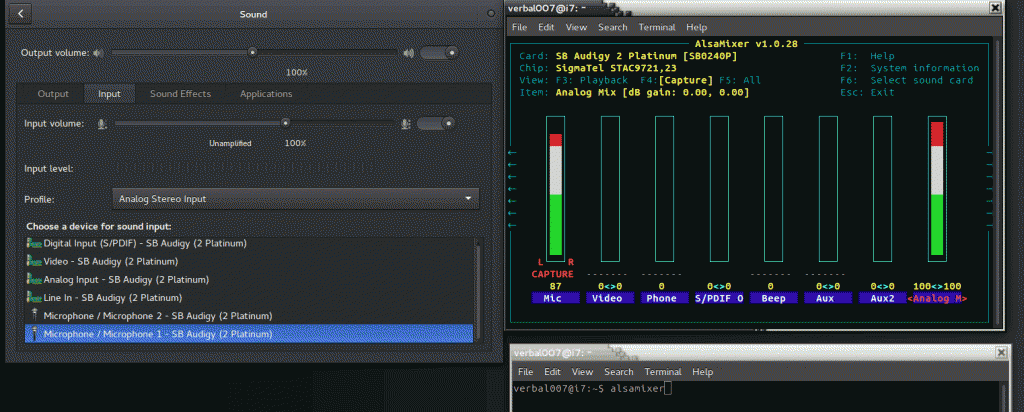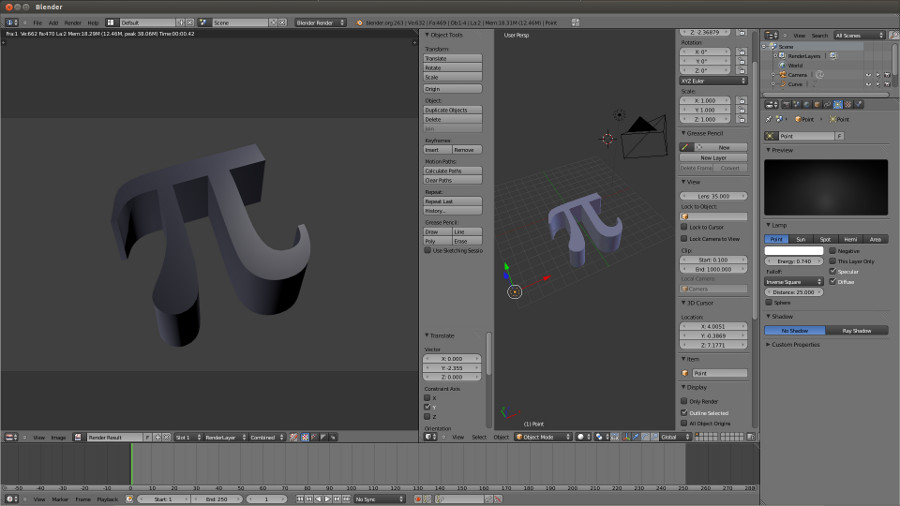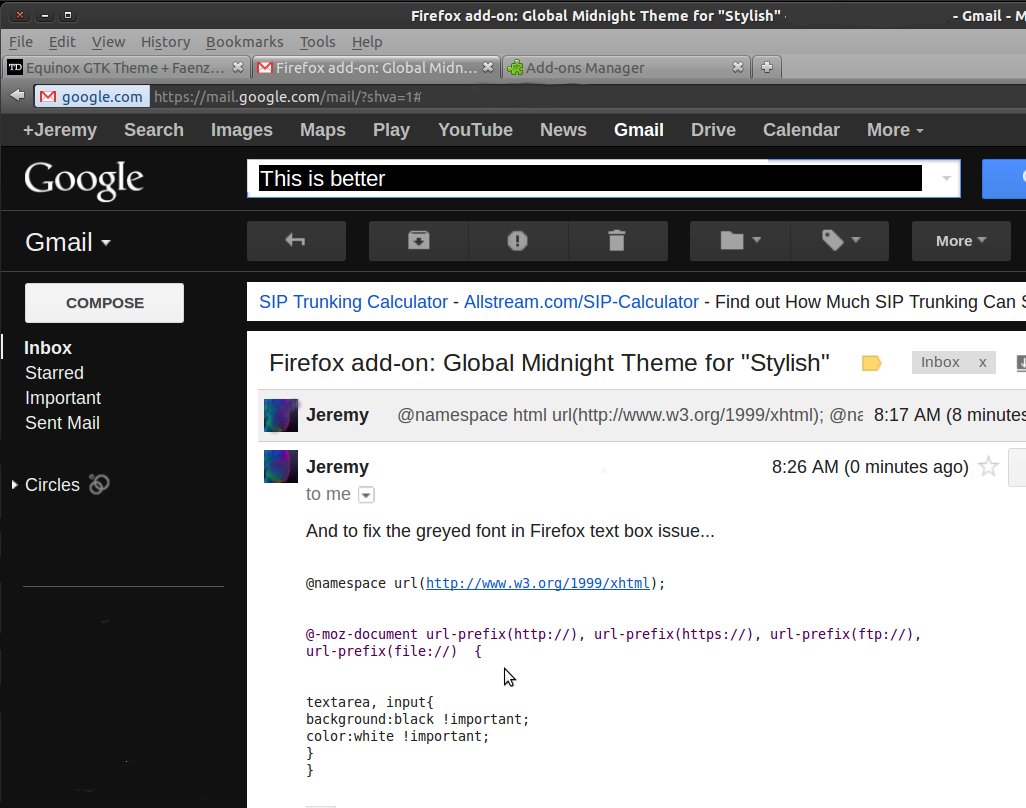Houdini
Installing Houdini 10 on Ubuntu 9.04 was pretty simple. Extract the TAR file and run the installer with
sudo houdini.install
The options let you decide which license server to install, as well as whether or not to create the start menus for you.
Once Houdini is running have to remember to disable the Alt hotkey in the Window Manager control panel, otherwise your Alt+clicks will not work. This can also be completed with the Compiz Settings Manager in 12.10, but it needs to be installed first.
sudo apt-get install compizconfig-settings-manager
Shake 4.1 (64 bit)
Here’s the stripped down simple instructions for installing Shake 4.1 on Linux, specifically, tried this on Ubuntu 10.10. More details can be found here.
mkdir -p /usr/nreal
cat shake-linux-v4.00.0607.tgz | (cd /usr/nreal; tar zxvf -)
ln -s /usr/nreal/shake-v4.00.0607 /usr/nreal/shake2
install getlibs from…
http://frozenfox.freehostia.com/cappy/
sudo getlibs -32 libXext.so.6
sudo apt-get install csh
Besides the libX11.so.6.2.0 => libX11.so.6, you will also need libXi.so.6 => libXi.so.6.0.0. You can get this from the libxi6_1.2.1-2ubuntu1_i386.deb package. Details here.
/usr/nreal/shake2/bin/shake
Keyboard & Mouse Setup
After a reboot and test of the new key, I remapped my mouse buttons with some help here.
I first use “xinput list” to get the name of the device.
I next use “xev” to find out what my mouses Middle and Thumb button positions were (2 & 9). In the command below, positions 2 & 9 have a value of 2, which is equal to my middle mouse button. Yup, I want two middle mouse buttons, so I can alternate when I feel like it.
xinput set-button-map "Evoluent Vertical Mouse 2" 1 2 3 4 5 6 7 8 2
And for my IntelliMouse Optical (best mouse EVAH!!)
xinput set-button-map "Microsoft Microsoft 5-Button Mouse with IntelliEye(TM)" 1 2 3 4 5 6 7 2 2
To save my wrists from tension, I’m lowering the mouse speed.
xinput -set-prop "Microsoft Microsoft 5-Button Mouse with IntelliEye(TM)" "Device Accel Constant Deceleration" 1.5
Trackball settings for left and right-handed use. Hmmm… a shell script file for switching hands would be even better…
xinput -set-prop "Logitech USB Trackball" "Device Accel Constant Deceleration" 1.5
xinput set-button-map "Logitech USB Trackball" 1 2 3 4 5 6 7 2 1
Joystick / Gamepad
Found this link which contains info on how to install Microsoft SideWinder digital joysticks and gamepads (along with many others.
sudo modprobe sidewinder
Microsoft xbox controller then the command is
sudo modprobe xpad
then
jscalibrator
Skype
Next step… getting Skype to work properly. I can use my microphone, but noticed that Skype isn’t receiving any input. I’m hearing that I should first install Pulse Audio.
Hmmm… so now I can still record (luckily) but not in Skype. Gah! K, now for Skype’s Linux sound FAQ.
More specifically, I”m going to try this thread that talks about Skype V2 and PulseAudio support (the solution seems to be downgrading..
Wacom Intuos4 drawing tablet
Lastly (I hope) I needed to get my new Wacom Intuos4 tablet working. The Wacom drivers built in to the 9.04 build work with all devices, prior to the Intuos4. Luckily, I didn’t have to run through the full install of the latest drivers supplied at the Linux Wacom Project. I only needed to compile some of the files and replace existing ones. This info was very helpful in getting everything working. Specifically I used the “animone” post to get the Wacom pen working. However, I have not yet setup the pad.
Running a dual monitor setup, I wanted to restrict the tablet stylus to the left screen. According to this thread (thx Ben Simmons), I had to do a matrix transform. Luckily, I didn’t have to do any math to get it to restrict it to the primary monitor.
xinput set-prop "Wacom Intuos4 6x9 stylus" --type=float "Coordinate Transformation Matrix" 0.5 0 0 0 1 0 0 0 1
or, if you want to use your Wacom on the right monitor:
xinput set-prop "Wacom Intuos4 6x9 stylus" --type=float "Coordinate Transformation Matrix" 0.5 0 0.5 0 1 0 0 0 1
You can even get a little creative by having the eraser control one monitor and the stylus controls the other. Just use “Wacom Intuos4 6×9 eraser” instead.
Firefox
First, gotta get the middle-mouse scroll enabled so I can casually slide down the pages. You might have to first disable the auto lookup URL thingy. While lookin around also found out about the middle-mouse paste. Nummy : middlemouse.paste
Synergy – Control the Desktop of Two Computers.
To install it I just ran apt-get synergy to install it. I then used these instructions to setup and run the server.
Simon – Simple Speech Recognition
Hmm, judging by this demo, it doesn’t look like it’s really “speech recognition”, but “voice commands”… ? Will have to look into further.
Plastic Animation Paper
Trying to get Plastic Animation Paper working on linux is going to be a bit tricky. I can see that already. There are minor issues with the Wacom tablet, but much larger issues with the sound drivers. Also, noted that with 9.04, PAP couldn’t find the libstdc++5 libraries, but I got the package here and all is good.
So, with the sound stuff, it appears that I’m not the only one having issues.
I think I’ll just stick with Pencil for now at is suits my animation needs… on Linux. Just came across this MyPaint app too.
USB Network Card (DLink DWA-130 v B1)
Used this link in order to download the necessary ndiswrapper packages from another computer that had internet.
DLink had the drivers on their website, including 64 bit versions.
Then made sure to blacklist the built-in drivers that might conflict, using this link, and this one.
echo -e "blacklist bcm43xx\nblacklist b43\nblacklist b43legacy\nblacklist ssb" | sudo tee -a /etc/modprobe.d/blacklist
blacklist rt2400
blacklist rt2570
Not sure if I needed this, but I put the below lines in, based on this thread.
sudo gedit /etc/NetworkManager/nm-system-settings.conf
under [ifupdown], change managed=true
Copy CD/DVD
Fire you must unmount the drive that you plan to copy, i.e. :
sudo umount /dev/sr0
next you can use readom to make an iso image of the drive.
readom dev=/dev/sr0 f=~/Desktop/myImage.iso
Shared Network Folders
When right-clicking a folder on the server machine and trying to share it, it will automatically ask you if you want to install the services for sharing. Do it!
Next, you will need to install smbfs on the client in order to mount to this new share.
sudo apt-get install smbfs
Finally, we will need to create a folder then mount to this newly created folder.
mkdir ~/othertunes
sudo smbmount //192.168.1.14/music ~/othertunes -o username=bill,password=nooneknows,uid=1000,mask=000
So that both machines have the same relative references, I can make a symbolic link. For example, on the server machine I would type the following command.
ln -s ~/music ~/othermusic
This thread seems to be a good location for tips on mounting shares and securities.
Zipped Files – Staying Compatible with Windows Systems
sudo apt-get install p7zip
Compiz
Compiz is installed by default in 10.10, but you have to activate the extra plugins in order to get the sphere of awesomeness.
sudo apt-get install compiz-fusion-plugins-extra
For Ubuntu 12.10 (specifically to disable the Alt-Click window movements) I installed the compiz settings manager.
sudo apt-get install compizconfig-settings-manager
terminal shell cheat sheets
http://www.pixelbeat.org/cmdline.html
http://files.fosswire.com/2007/08/fwunixref.pdf